You can use the Matterport SDK for Embeds package to quickly scaffold a 3D showcase and attach the SDK.
Prerequisites
- You should be familiar with the command line.
- You should have NPM or Yarn installed.
- Finally, you should obtain an SDK key.
Starting Your Project
The SDK for Embeds package will work with any framework (React, Vue, Svelte, etc) or vanilla JavaScript or TypeScript.
Let’s start a project using vanilla JS and Webpack. Tools like Vite can be useful if you’d like to skip some of the setup work, but for now we’ll stick with creating the project manually. (If you know how to create a project where you can npm install or yarn add dependencies, you can do so and skip ahead.)
Open the command line and navigate to the folder where you want your project. Then create a project folder and navigate into it. We’ll call our project and its folder mp-sdk:
mkdir mp-sdk
cd mp-sdk
Initialize a new NPM or Yarn project. (Choose one or the other, whichever you prefer - we will provide instructions for both in this tutorial.) You can accept the default values in all of the prompts.
# npm
npm init
# yarn
yarn init
Next, install Webpack and a few plugins:
# npm
npm install --save-dev webpack webpack-cli webpack-dev-server html-webpack-plugin
# yarn
yarn add --dev webpack webpack-cli webpack-dev-server html-webpack-plugin
Create a file called webpack.config.js at your project root and set it up to build the redistributable files to dist by pasting the following content:
const HtmlWebpackPlugin = require('html-webpack-plugin');
const path = require('path');
module.exports = {
entry: './index.js',
output: {
path: path.resolve(__dirname, './dist'),
filename: 'index_bundle.js',
},
plugins: [new HtmlWebpackPlugin()],
};
Add the following scripts property (or replace the existing one) at the top level of your package.json file:
"scripts": {
"dev": "webpack serve --mode=development",
"build": "webpack"
}
Finally, add a file called index.js at your project root. Your project folder should now look like this:
| node_modules
| index.js
| package.json
| webpack.config.json
(Don’t worry if you see extra package-lock.json or yarn.lock files - those are generated for internal use by NPM and Yarn, respectively.)
Adding the SDK Package
Next, we’ll add the SDK for Embeds package:
# npm
npm install @matterport/sdk
# yarn
yarn add @matterport/sdk
Open index.js and import the function setupSdk from the package:
import { setupSdk } from '@matterport/sdk'
Then, below that, add an async function and call it right afterwards, including a catch to handle any errors:
const main = async () => {
// Initialize SDK here
// ...
}
main().catch(err => console.error('Error:', err))
Then, replace the commented ellipsis above with your setupSdk call. Pass your SDK key as the argument to the function:
// Initialize SDK here
const mpSdk = await setupSdk('yourSdkKey')
The full contents of index.js should look like this:
import { setupSdk } from '@matterport/sdk'
const main = async () => {
// Initialize SDK here
const mpSdk = await setupSdk('yourSdkKey')
}
main().catch(err => console.error('Error:', err))
where yourSdkKey is replaced by your SDK key.
Running the server
Run:
# npm
npm run dev
# yarn
yarn dev
and navigate to localhost:8080. You should see a sample Showcase space in an iframe (the actual space and presentation may be different depending on any future changes):
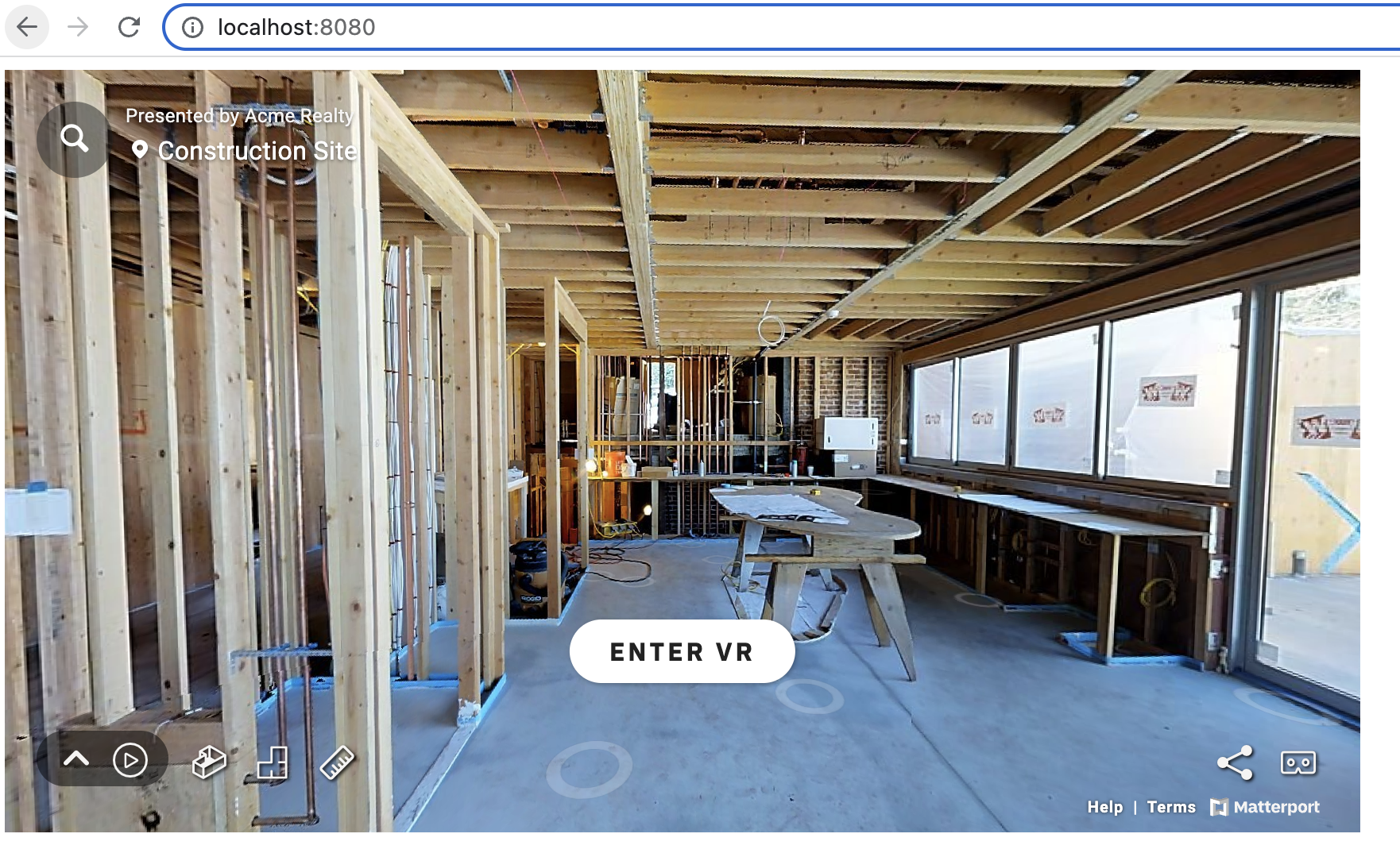
Your showcase is up and running! But we can do more than this - let’s interact with the model when it’s loaded.
Using the SDK
In index.js, below your setupSdk call, add the following lines:
await mpSdk.App.state.waitUntil(state => state.phase === mpSdk.App.Phase.PLAYING)
What’s happening here? Let’s take a look at a commented version:
// use the SDK to wait until the app's state meets a condition...
await mpSdk.App.state.waitUntil(state =>
// ...specifically, when the state's `phase` property matches the `mpSdk.App.Phase.PLAYING` value
// (ie, when the app is ready to accept input)
state.phase === mpSdk.App.Phase.PLAYING
)
Then, add these lines to animate a camera rotation on load:
mpSdk.Camera.rotate(35, 0)
Your entire index.js file should now look like this:
import { setupSdk } from '@matterport/sdk'
const main = async () => {
// Initialize SDK here
const mpSdk = await setupSdk('yourSdkKey')
await mpSdk.App.state.waitUntil(state => state.phase === mpSdk.App.Phase.PLAYING)
mpSdk.Camera.rotate(35, 0)
}
main().catch(err => console.error('Error:', err))
and the showcase demo should look like this:
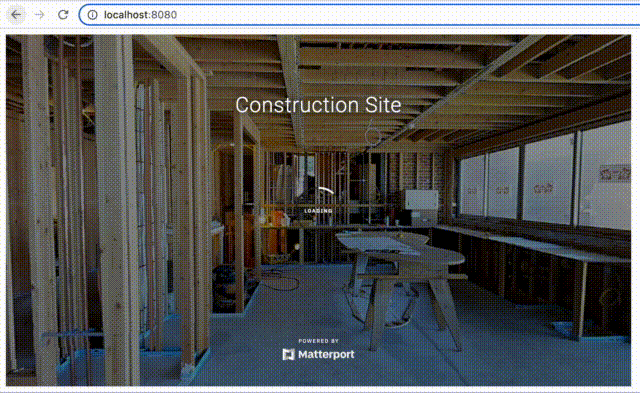
Next Steps
This barely scratches the surface of what’s possible with the SDK, but it’s hopefully enough to point you in the right direction. Take a look at the starter examples repo to see starter examples for different frameworks, and reach out to MP-developer@costar.com with any questions or issues.