Download the project
We have provided a client and server example for getting started with OAuth.
You can download the starter project here:
Prerequisites
Your development environment will need node.js and yarn installed.
See https://nodejs.org/en/ and https://classic.yarnpkg.com/en/docs/install for installation instructions specific to your environment.
To run this example, on your Matterport account, you will need to:
- Generate a sandboxed sdk key
- Create an application with “ViewDetails” permissions and http://localhost:8080/redirect.html as its redirect url
After setting up your OAuth application, you should see the following in your dev tools configuration
To enable the option to create OAuth applications on your Matterport account, send us an email at MP-developer@costar.com
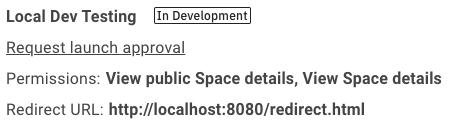
Setting up the monorepo root
Run these two commands when you first download the repo.
> yarn install
> yarn install-bundle
Configuring the client and server
Both the @oauth/app and @oauth/server will need to be configured with a few values from the dev tools for your account.
packages/oauth/server/config.ts needs:
- client_id
- client_secret
packages/oauth-app/src/config.ts needs:
- applicationKey
- clientId
- redirectOrigin
The config files were kept separate to avoid potentially leaking the client_secret in front-end code.
Running the example
With the values configured above, the example should be ready to run.
In one terminal tab, run
> yarn start-app [--port <number>]
yarn run v1.22.10
$ yarn workspace @oauth/server serve
$ node ./index.js serve
In another terminal, run
> yarn start-server [--port <number>]
yarn run v1.22.10
$ yarn workspace @oauth/app develop
$ webpack-dev-server
<i> [webpack-dev-server] Project is running at:
<i> [webpack-dev-server] Loopback: http://localhost:8080/
Navigate to http://localhost:8080
Notes
- changing the server’s port will also require a change in packages/oauth-app/src/redirect.html
- changing the app’s port will require changing the
requestOriginin the packages/oauth-app/src/config.ts and the redirect url for your application in your Matterport developer tool settings